Calling all photographers, Kels Converse Education this way >
FOR PHOTOGRAPHERS
CALLING ALL PHOTOGRAPHERS, KELS CONVERSE EDUCATION THIS WAY >
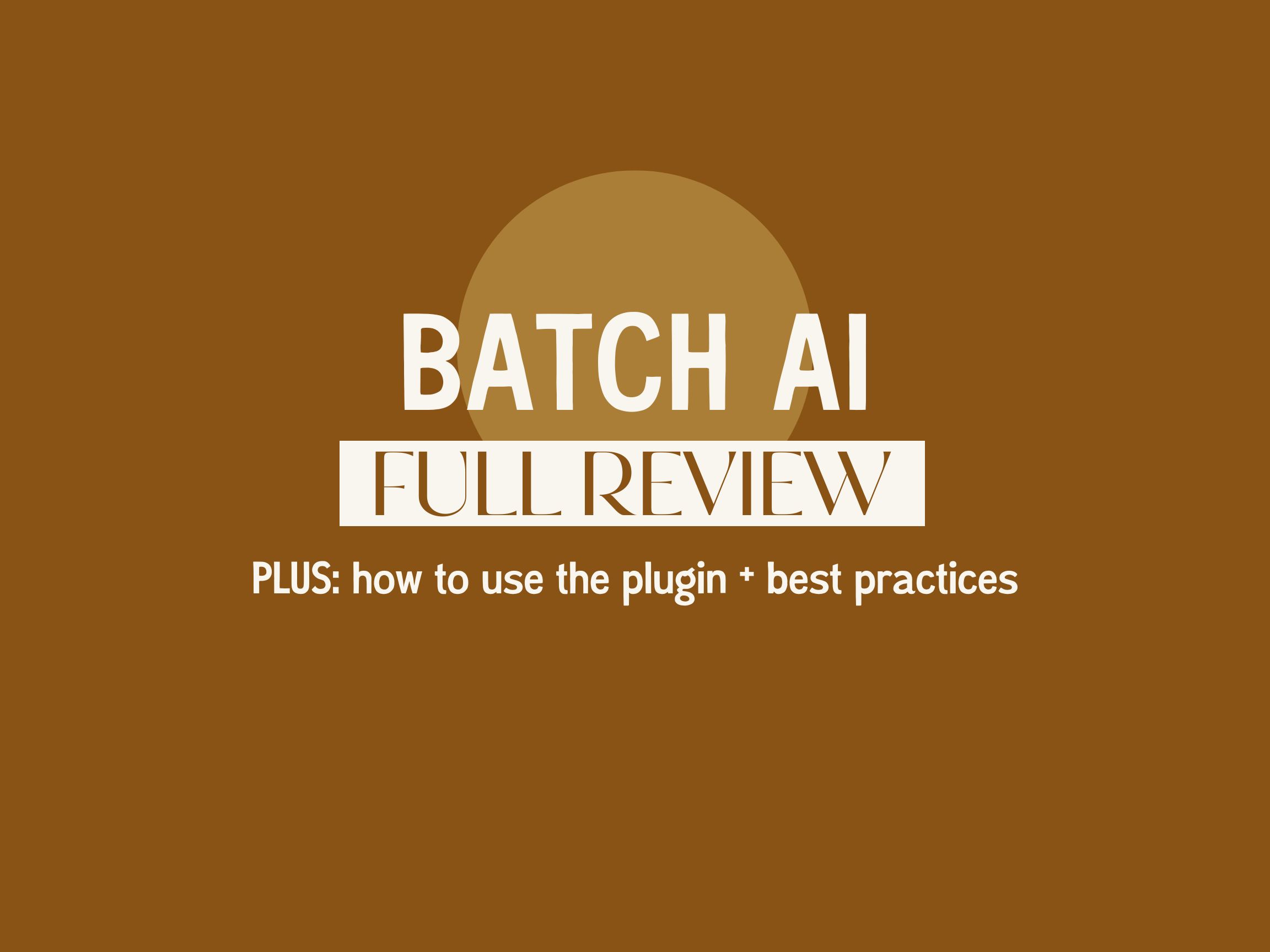
Batch AI Review: The Lightroom Tool Every Photographer Needs
Every photographers favorite, yet least favorite, part of their business is editing. Let’s be honest, while it is such a fun part of our art, it can also take an insane amount of time. It causes anxiety in all the ways, but in general, the first thing to outsource is editing. While it is 100% worth the investment to save time and be able to take on more, there is a new tool that may be worth trying. Batch AI is a lightroom plugin that helps make editing a breeze.
Disclosure: There are some affiliate links below, but these are all products or services I use and recommend. I won’t put anything on this page that I haven’t verified and/or personally used.
What is Batch AI?
Batch AI is a lightroom plugin that allows you to edit a full gallery within minutes. Yes, minutes. Of course you will still need to go through the images to make sure they are up to your standards, but this plugin changes lives.
Batch AI is an artificial intelligent plugin that takes your edited anchor images and translates them to the rest of your gallery at once. It has tools within its artificial intelligence such as color correcting, tool replication, cropping and smart straightening. Ultimately, it saves you time, frustration and money with editing.
The benefits of using an AI plugin for editing
As photographers, time is one of the most important parts of our business… and lives. Saving times allows us to not just make more money, but live life outside of our business too. Editing can be an exhausting task, especially when you have hundreds of photos to make perfect. While there are different ways to save time with lightroom, some of these can either cost you a lot of money or just don’t save you the time you need.
With Batch AI, you save both time and money (oh, and improves your health because of these things!). Let’s first talk about time.
In general, editing an entire gallery of 1,000 images can take hours and hours. With Batch AI, you can take your anchor images that you’ve edited and use the plugin to edit an entire gallery within minutes. While yes, you still need to go through each image to make sure they are up to your standards, having that base complete will cut your time drastically. I have a blog post here that walks through some techniques I personally use to make my editing quick and simple, yet not sacrificing the quality.
Now let’s talk about money. Hiring an editor can be so incredibly beneficial, and still can be. I don’t ever want to take away from the hard work they do. However, if you haven’t found the right editor or can’t quite afford one yet, then Batch AI can be a great starting point for you. Batch AI is a monthly subscription that you can cancel at any point. You can edit multiple galleries with Batch AI for as little as $30 per month (as of August 2022). This will save you time, money and allow you more freedom to either take on more work, or spend more time in your personal life.
How it works
Alright, how does Batch AI even work?? I can tell you right now that I am not a computer nerd, so the technical ways that it works… nope, I have no freaking idea. I just know that this super smart guy named Shawn created this awesome artificial intelligence to somehow allow Lightroom to edit thousands of photos in minutes.
We don’t need to get into all the technical ways that Batch AI works, instead I just want to share how to use the plugin and the ways it works.
How to install the plugin
Installing the Batch AI plugin is actually extremely simple. Follow the steps below and and start using right in Lightroom!
STEP 1: Create an account with Batch AI. Yes, you can try it for free to make sure you even like it before you start paying for an account! Click the link here!
STEP 2: Once you’ve created an account, now it’s time to download the plugin. In your account, you’ll see a tab say “Download Batch AI Plugin”. Click that and it will start to download.
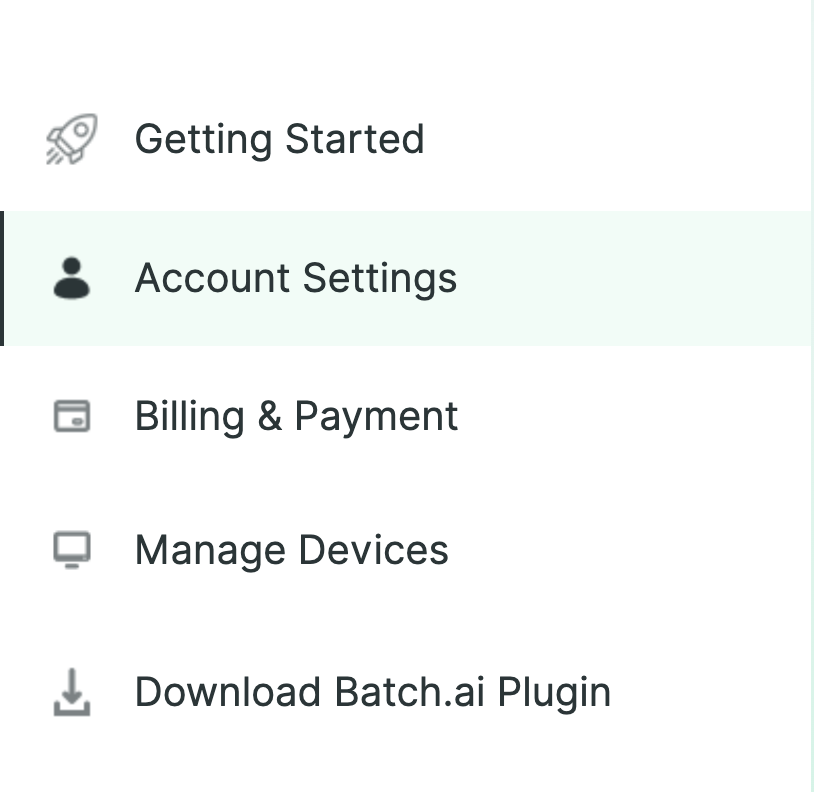
STEP 3: It will download as a zip file (basically a file that has several files within it). Double click the zip file to allow it expand to the other files.
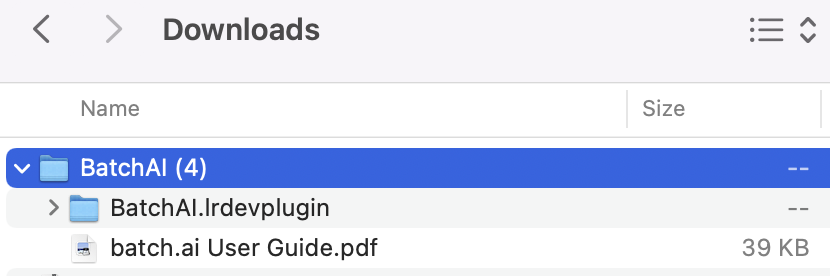
STEP 4: Now open up Lightroom. Go to File -> then click on Plugin Manager.
STEP 5: The Plugin Manager screen will pop up. Go to “add”, then open the folder with Batch AI Plugin. Then it will be added to your Plugin Manager. Confirm that it is there.
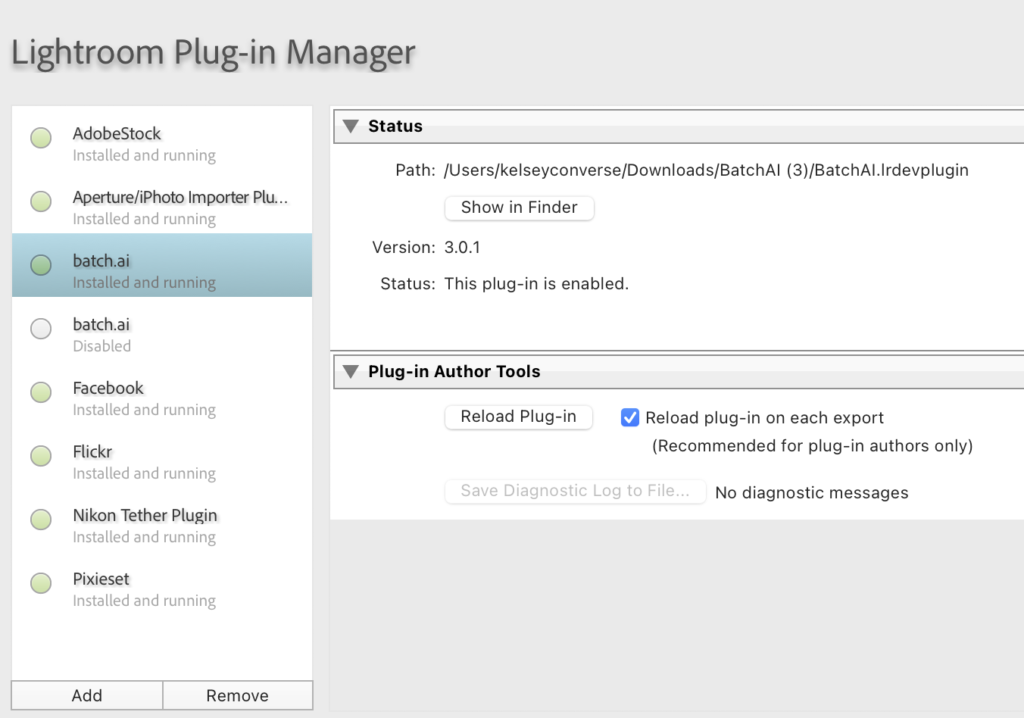
STEP 6: Before closing out, make sure to turn on the “Reload plug-in on each export”.
And that’s it! This is a step by step guide, so it looks like several steps but it is extremely simple!
How to use the Batch AI plugin
STEP 1: Edit the anchors
Alright this is the most crucial part of the entire process. If you do a good job with the anchor images, then the plugin will do the rest of the work for you. What is an anchor image? An anchor image is an edited photo that you want the plugin to use as an example throughout the gallery. To create an anchor image, you will want to label it. You can label it a color or a star rating. I personally use the color “red”, which you can tap “6” on your keyboard to label. This will be important for when you begin the batch.
Basically what you want to do is edit the first image of a specific “lighting” scenario. As soon as you’re going through the gallery and you notice a significant change in lighting, you’ll then want to start again and make that next image an anchor and edit it. The reason this is important is the way the plugin works, it takes your anchor edits and basically tries to match the colors, lighting and feel of that anchor throughout the rest of the photos until the next anchor.
To be repetitive, by creating these anchors, you are essentially telling Batch AI to now copy the look and feel of your anchor to all the images after the anchor, until the next anchor.
STEP 2: Confirm the anchors
Next, I generally take a little eye break. Then I’ll go through my anchor images one more time to make sure they are exactly how I want them with clear eyes. This is incredibly important because if you start the plugin and you aren’t completely happy with the anchors, then you won’t be happy with the gallery.
STEP 3: Batch edit
Batch AI is able to use your anchor image and edit to try and match the colors and edits of that previous anchor. It’s honestly remarkable. If you do a good job with your anchor images, this can make editing a breeze. Simply highlight all your images, go to file, plugin, then “Batch AI”. Select your anchor color or rating, then Batch!
Another thing to note is that Batch AI is constantly improving. There are different selections you can make, whether you want it to automatically crop, fix horizon lines, or skip black and whites. I personally just keep it simple and have them skip black and whites, then I fix the horizon lines and crop myself. But definitely try them all and see what works best for you!
STEP 4: Watch
Now just watch the magic happen. Hundreds of photos being edited within minutes. I personally sit in disbelief every time I hit the batch button. Sometimes I even tear up. Ok now I’m just being dramatic… but really.
STEP 5: Go through and double check
The last step is the review process. I go to the library section and I go through each image. I take a look to see if any colors look off, or if I want to make a crop, or adjust any lighting. The last gallery I did I am not exaggerating, I edited the entire 700 image gallery in less than 3 hours. A gallery this size would usually take me around 7-8 hours from start to finish. I could not believe it.
Best practices for using the Batch AI plugin
After using the plugin for a month now, there are some tips and tricks I’ve gained to help make the process more efficient and better. I’d recommend trying some different tricks and best practices, as everyone is different. Shooting styles, editing and how you shoot with light can really dictate the best ways to use the Plugin. Here are the ways I have found helpful.
Create categories: I started to do this months ago and what a game changer, even before using Batch AI. Creating categories allows you to edit parts of the day, and can also help you sort through lighting situations. For example, for the getting ready portion, you may be in the same location for all of the photos, so that will be easier to batch in that way. For me personally, it also helps with my mindset to edit a smaller amount. With Batch AI, this also helps you edit the anchors by lighting scenario quicker and easier.
Batch the edits by lens: Although this may seem like it takes more time, it will actually save you from my experience. This is the way I personally use Batch AI. By filtering on the lens, you will batch edit easier and will mostly likely have less adjustments to make. This will save you tons and tons of time and effort. This may also depend on if you are using different cameras. I personally use the Canon R6 and R5, and the colors are just slightly different, so it is easier for me to edit by lens to have more accuracy.
Choose the anchors before editing: If you go ahead and choose all the anchors before editing, then you can simply filter by them and edit that way. It is easier in my opinion rather than going through hundreds of photos. I even started doing this using the Narrative Select tool, so that I am culling and choosing my anchors all at the same time. Narrative is cool because it can categorize by “scene”, making it way easier to know when lighting changes up.
Would I recommend Batch AI?
Yes, I would 100% recommend Batch AI. For just a small monthly fee, you can edit within minutes, saving you time, stress and money. Honestly, I was a bit skeptical the first few times I used it. As I got the hang of it though, the last 700 image elopement gallery I edited it with changed my mind completely. With what used to take me 7+ hours to fully edit to my standards, took me less than 3 hours from start to end.
This plugin doesn’t just save you time. It saves you mental stress and burn out. I would get so stressed with all the work I had to do on top of editing or going through galleries from my editor. Now I have the confidence that I can edit a full elopement gallery within just 2-3 hours. It makes it more fun and exciting, rather than dreading opening up Lightroom.
Seriously though, just try it. Even use it for a solid month and then I want to hear from you. Did you love it? What did you like or not like?
Your Questions Answered
How long does it generally take to edit a gallery?
Alright so I’ve now completed three full elopement galleries (around 700 images each), and two session galleries (about 150 images each). From the very beginning of the editing process, which is editing my anchor images, all the way to exporting the full gallery, it took me around 3 hours for my elopements, and about 1 hour for my sessions.
I do want to make a note here though that elopements are generally WAY easier to edit than weddings. Weddings there are a ton of different lighting scenarios, more moments happening, and you have zero control where the sun is (hello ceremony sun!). So while my elopement galleries have taken me around 3 hours, I would assume that wedding galleries may take just slightly more time.
It seems a bit expensive. That’s the one thing keeping me from using it.
I personally have the $49 per month plan, and for the amount of time and money it saves me, I would say it’s worth it. I know that not everyone can afford this in their business, but imagine this. If you even save just 10 hours per month, that’s another elopement/wedding you could take on. Or even multiple sessions and MAKE that money back and profit even more.
The best part about it too is that during your slow season, you can cancel/pause your plan, then start it back up again once you get busy.
How does Batch AI differ from just copying and pasting settings?
I had this same question actually! Batch AI includes fine tooling smart adjustments to every single photo to the gallery. Copy and pasting just takes your exact settings and brings them to the following images. So when you edit your anchors, you are now telling the Plugin to use its artificial intelligence to match the colors and lighting of the anchor. And not to just 5 photos, but to hundreds at one time. MIND BLOWN.
Does Batch AI replace an editor?
For those wondering if it can replace your editor, this honestly depends. Although Batch AI will save a lot of time, an editor is still helpful. To be honest, they should use this plugin! If you are a photographer taking on multiple sessions per month adding up to thousands of photos, using Batch AI will still force you to edit a lot of the anchors images, then also go back and look at each one. With a private editor, they will go ahead and do all of the individual editing for you. Then you only have to go through them once more before finalizing.
However, if you take on less work, then Batch AI could absolutely be your main source for editing. Even in the more down seasons, you could use Batch AI to edit yourself.
Personally, I will most likely continue to use both my editor AND Batch AI, in different seasons of my business. Even before Batch AI, I didn’t use my editor all the time. Now having Batch AI, even when I am editing galleries by myself, I am saving hundreds of hours a year. However, by having both, I will be able to keep up with my editing, deliver galleries on time, provide the quality service I desire AND could even take on more if I wanted to!